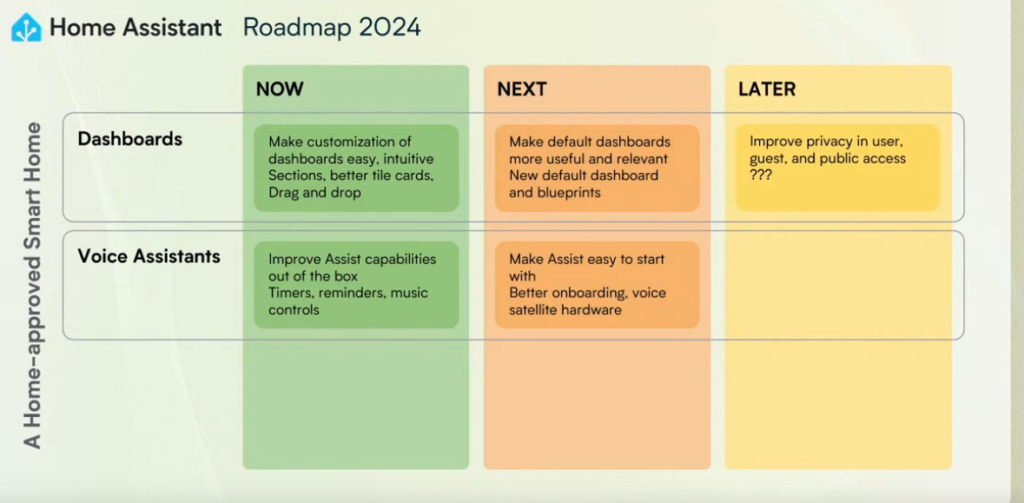Despite the fact that my ODroid H4+ had an issue, I still remained committed to the course of action of building a NAS to replace my commercial one. So, even as I pursue the Odroid H4+, I decided to explore the other option I’d explored. My original plan was build a mini-ITX NAS. And so, feeling nervous about the ODroid future, I decided to revisit that plan.
I really wanted a low power, small NAS, but while I liked the simplicity of the Odroid 4 drive case, the experience of assembling the case made me a bit concerned about how running a case that is supported entirely by the drives might work out. I decided, since I need to have a secondary location to store the backup for the NAS, I would use this for that, and I’d go more conventional for the primary location. That is a bit more than I’d budgeted for, so this is going to have to last me a while.
On reading a lot of commentary on Mini-ITX NAS cases, I had decided on the Jonsbo line of NAS cases. There’s the Jonsbo N2, which supports five hard drives, or the slightly larger Jonsbo N3, which supports eight hard drives. While I opted for the N2, I can understand some wanting the extra space for future expansion.
The budget board I opted to try is also a N100, the same line I’d been advocating for. There are a variety of variations of this board sold. For example, by CWWK. Or HKUXZR. Or Dytebeply. With minor variations, these boards contain 6 SATA ports…5 of which are via an expansion chip, which may cause throughput issues. They also have 4 2.5 gigabit ethernet ports and 2 M.2 ports on the board. Reading a lot of reviews of these boards, it takes a long time to post, may have limited RAM options, but a lot of people are using these boards, it seems. I’ll be talking a bit more about how I might set up the options I’ve chosen.
If I only wanted a 2 drive NAS, the Aoostar mini PC would be tempting.
The next challenge is how I am going to configure this. There are a lot of decisions, even once I have the hardware.