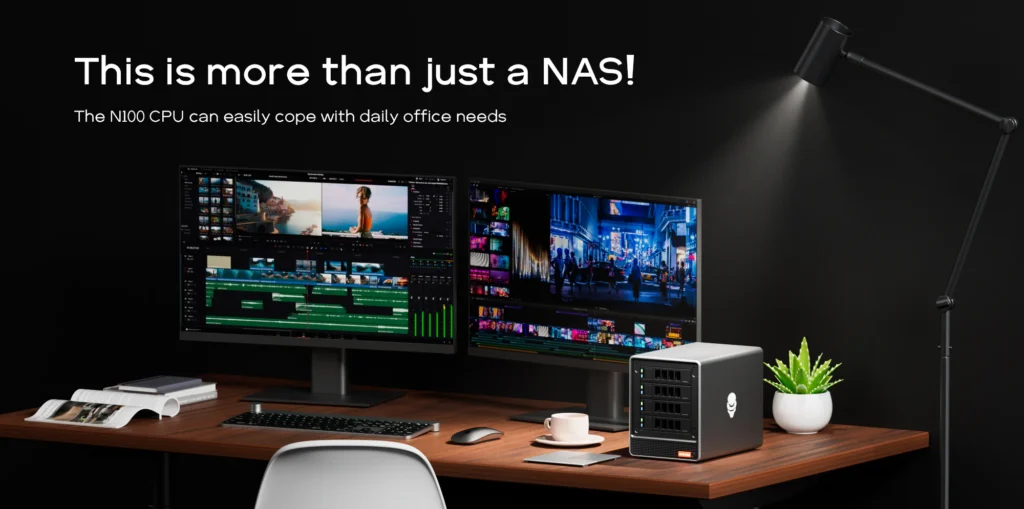Back in March, I expressed my thoughts about different keyboard profiles in general when I was talking about traveling with mechanical keyboards. But I’ve tried a bunch of different keyboards and I’ve developed new thoughts.
To recap, I covered the major sizes…
- Full-size
- Tenkeyless(TKL) – A tenkeyless is the same size as a full-size keyboard, but omits the number pad.
- 75% – condenses the function keys
- 65% – usually retains the arrow keys while condensing the other function keys.
- 60% – removes the function and navigation keys
- 40% – the smallest keyboard
But even within those, there are not necessarily consistencies. I have several 75% keyboards I’ve tried, and some have 3 function buttons, 5 function buttons 7 function buttons…So, there is no clear definition matching above.
So, let’s talk about the why for a moment? Maybe it is because you want to carry it around, but maybe you want a keyboard for your desk that is smaller. Maybe you have a laptop and you want to use a keyboard with that, as there are few options in laptop keyboards by comparison.
What tradeoffs will you make to get that smaller size? Do you need a numpad? If so…there is an alternative to the traditional full size..the 1800 layout(96%), which cuts function keys but retains the number pad? Are you left handed? Maybe you still want the number pad, but you want a southpaw keyboard, which moves it to the left side? Or get that separate number pad I mentioned.
A good example of the hotswappable 1800 keyboard with VIA programmable support is the Epomaker EK98. There was also the Q5, that Woot recently had on sale.
Let’s get below the TKL, because the form factor there is what you want if you want the full size keyboard but don’t need the number pad. But that still leaves the 6 function keys and the arrows taking up space. What if you dumped those? Do you actually use the arrow and navigation keys(Home/End,Page Down/Page Up)? I talked previously about what keys on a keyboard you might be able to dump.
Once you get down to this size, you also start to have to think about keyboard layers…what combination of keys you want to trigger the keys you jettisoned if you need them. And if you want to invest in a QMK/VIA programmable keyboard to do that over having to install drivers on a computer.
Below TKL, the actual layout seems to be fluid. It may say 75%, or 65%…but…they all look very different. At the 75% level, if you want budget, look at the Hexgear I2 75% hotswappable keyboard. This isn’t programmable, but it has an aluminum frame and PBT keycaps for only $20. It also has all six navigation keys as well as arrow keys. By comparison, what is Keychron doing with their VIA/QMK V2 75%? A home but no end key? Are there studies showing people want to jump to the top over the bottom? Of course, being VIA/QMK…you can change out the function keys to be whatever you want. Epomaker has a sale on their wireless TH80 at $45 right now. You get a knob…then Delete, Home, and Page Up/Page Down.
65% cuts out the function keys..which is fine, I don’t use those much anyway(although I could program them to something else. As mentioned, 65% for me is the best combination for travel. Not too small, not too big. Royal Kludge has a sale on the RK68 hot swap 65% right now, but it isn’t my favorite budget 65% right now. If you can give up programmability, the Shurikey Gear 65 is a great budget hotswap 65%. I also still have my K6 with its aluminum frame. Aluminum is great for home, but not necessarily for traveling due its weight. The Shurikey at $20-25 seems to be a good keyboard you can forget somewhere…and after I left a portable monitor at a hotel in Europe and had to figure out how to get it back…
At 60%, the Skyloong GK61 is my budget pick…QMK/VIA programmable, offers PBT keycaps, wireless capability…
I’ve even warmed to the 40% layout, compiling QMK firmware for an Inland MK47, the cheapest 40% I could find and swapping keycaps and switches…I took this one on a trip and you can get used to it pretty quickly. I do miss number keys at times though.
I continue to limit my searches to Amazon of late…but there are some good deals to be had. There are always better keyboards…do you want aluminum? Gasket mount? Filled with foam? There are all sorts of options to improve the experience of typing, but with a little customization, many budget keyboards can be perfect for needs. You can even, like me, have different keyboards for different use cases…travel, the office, home, to leave at a relative’s house…