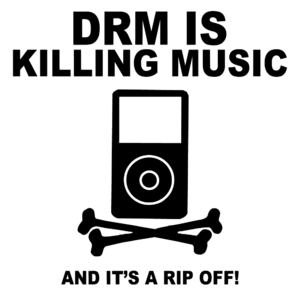A week ago, we announced a product review challenge. Spending time with a Chromebook to see if it could be our daily driver. Let’s review the conditions of our challenge. We’d use the device in lieu of our primary productivity machine. So, we’d still have our Android phone for what we used it for. So, it wasn’t the ‘only’ thing used.
Let’s go over a few areas…
Most mail services have a webmail option, so this isn’t an issue. We use Google Apps mail for our primary address anyway, which is browser based.
Social Networking
We’ve never been able to find a Twitter client we really liked anyway, so using web based ones wasn’t any better or worse. Facebook and Google Plus are web-based anyway, so no difference there.
Chat and IRC
There are no good Chrome extensions for IRC. But most IRC servers have a web client. Will do in a pinch. For chat, we tried a few options. The Chat by Google extension is nice, but only supports one account. We have two, a personal and a business account. So we tried Imo.im, Trillian, etc. Imo.im, nicely, supports desktop notifications.
Productivity
We usually use OpenOffice for simple word processing, but Google Docs is a fine option.
Connectivity
We found an SSH extension for connecting to our Linux box.
So, after all this, what is the conclusion?
We spend much of our day in a browser. This blog is run on an installation of WordPress. The interface is browser based. Our email is browser-based, although we have used email clients in the past. More and more things are based in the browser, so it is logical to have a computer that offers just a browser. And as a secondary system, that is fine. But we’re going back to a full Linux-based system for our daily use.
To that end, the Acer C7 Chromebook is a great secondary system. The touchpad was the only part of it that truly annoyed. But the solution there was to simply hook up an external mouse. After a week, we installed ChrUbuntu, a Ubuntu Linux fork designed for use on Chromebooks, and now dual-boot.
In order to install an alternate OS on a Chromebook, you have to place it into Developer Mode, which means you get an annoying splash screen every time you boot. It also doesn’t support a boot menu, so you have to change settings in a terminal window to switch OSes. But it does give the machine the ability to run full-fledged programs. And there are a few that, if ported to Chrome, might cause us to revisit this.
On a weekend trip, we opted to take the Asus Transformer, a 10 inch tablet with a keyboard dock, over the 11.6 inch Chromebook. So, a few native apps might change our mind.
What do you think? Leave a comment on the matter.
Related articles
 Acer C7 Chromebook Review(anandtech.com)
Acer C7 Chromebook Review(anandtech.com)
 Acer: Windows 8 “still not successful”; hypes “amazing” Chromebook sales(neowin.net)
Acer: Windows 8 “still not successful”; hypes “amazing” Chromebook sales(neowin.net)
 John Baer: Waiting for the Nexus Chromebook(j-baer.com)
John Baer: Waiting for the Nexus Chromebook(j-baer.com)
 Is a Chromebook Right for You?(lockergnome.com)
Is a Chromebook Right for You?(lockergnome.com)
 Taking the Chromebook Challenge(gadgetwisdom.com)
Taking the Chromebook Challenge(gadgetwisdom.com)