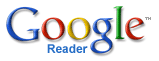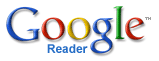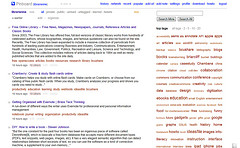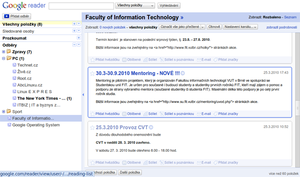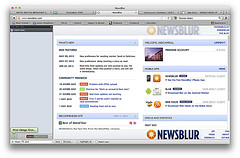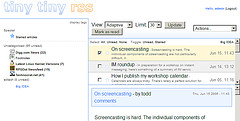Om Malik, of GigaOm, asked the question…Google killed Reader instead of updating it. If this is such a wise decision, why are so many companies scrambling to get into this space?
The truth is, Google Reader was based on the Inbox model. You’d see everything. Nowadays, there is too much information, too many sites. My feed reader is rarely empty. But the same can be said for my Twitter stream.
The option to have a more curated experience is the business these people are getting into. Build a better experience and the signal generation will allow for better ad targeting, which is why people are scrambling.
In the end, Google Reader is gone, and those who wanted what it offered will just have to move on.
For those of us who run websites, the question is how to have people learn about and follow our work. And RSS is a big part of that, and will likely continue…although I wouldn’t trust Feedburner. That’s a Google RSS product too, after all.