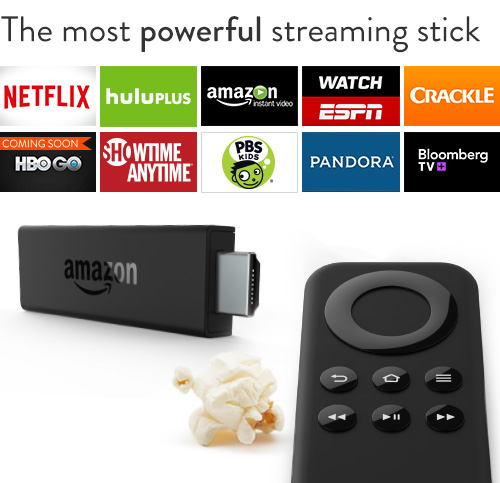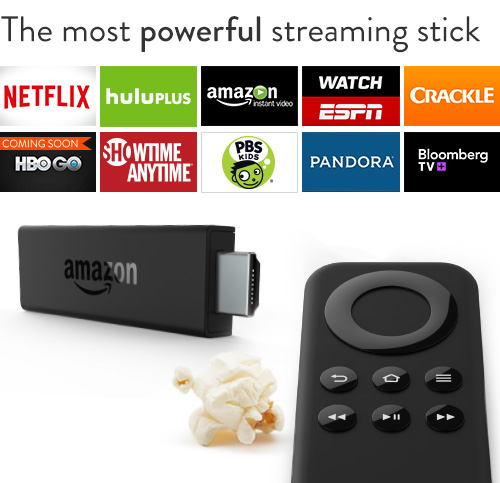 It’s been a bit since I got a Fire Stick during their $20 for Prime Members sale.
It’s been a bit since I got a Fire Stick during their $20 for Prime Members sale.
I’ve used the Chromecast and Roku stick/box, and the Fire Stick has a lot going for it and a lot…not. Unlike the Chromecast, it does have a remote control, so it is most similar to the Roku stick in functionality.
Now, the difference comes in specifications. The Fire Stick has the best specifications of any of the three. That means smoother execution.
However, the issue with the Fire Stick, as with the entire Fire line, is the limitation of the Amazon App Store. The apps that are in the store mirror those developed on other Android platforms…Amazon’s OS being a fork of Android. However, many developers don’t develop a version of their application for the platform, leaving many gaps.
So, if you want the standard video providers…this is an excellent option. It’s small, expensive, supports many hours of video watching.
But if you expect to get a lot of independent development beyond that, you are going to be disappointed.
[asa]B00GDQ0RMG[/asa]