The Weneca server works on what is called a LEMP stack. Linux, Nginx, MySQL, PHP. Nginx(pronounced Engine-X) is a lightweight web server which powers about 10% of the world’s web servers, including sites like WordPress.com and Netflix. Most of you have probably heard of Linux, the MySQL database server, and the PHP scripting language.
Nginx has just announced SPDY support in its development version, which should speed things up more. SPDY is a Google developed protocol to reduce web page load time, and is implemented in both Chrome and Firefox. It can work concurrently with HTTP, the common standard for web serving.
So, with this, we have a solid footing for implementing a lightweight framework to serve a lot of web pages. However, Nginx does not have built in PHP support. You have to pass PHP to be handled by another program. In this case, we are using PHP-FPM, which is now part of the official PHP package. PHP-FPM is a FastCGI manager creates a pool of processes to process PHP scripts and return the results to the server.
To reduce load on this, Nginx supports FastCGI caching, so the results of any dynamically built page, with some deliberate exceptions, are cached for a few minutes, and can be served as static files. The duration of the caching is variable. If you want basically fresh content, you can microcache, cache in seconds. So, only when your server got hammered would it be seeing static content. If you have a bit less dynamic content, you can increase that to minutes, or even hours.
Now, we continue to tweak and improve the services. In future, we’ll be covering a little of the Nginx and PHP-FPM configuration settings you may find interesting.
Related articles
 Nginx: the web server tech you’ve never heard of that powers Netflix, Facebook, and WordPress(venturebeat.com)
Nginx: the web server tech you’ve never heard of that powers Netflix, Facebook, and WordPress(venturebeat.com)

















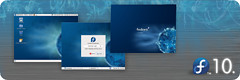

![Reblog this post [with Zemanta]](http://img.zemanta.com/reblog_e.png?x-id=70fd40fc-bd93-474b-beca-9f1c5afc3061)
![Reblog this post [with Zemanta]](http://img.zemanta.com/reblog_e.png?x-id=08b345df-eba7-4383-9e84-f702ddc55f23)