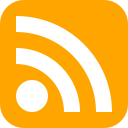
- Image via Wikipedia
Last time, we discussed some of the things we’d learned about Status.net and the OStatus standard. Now, our understanding is far from perfect, but we keep trying to learn more. This is some of our attempt to summarize it.
So, here we are once again looking at how other services play with Status.net. We’ve covered the fact that Twitter doesn’t. Although, since Twitter has an API, a bridge has been created that imports the tweets into your timeline as notices. There is a Facebook bridge as well, but we have yet to test it, as we aren’t Facebook users.
But many sites do support standards that Status.net can use. A service has to be PuSh enabled. OStatus is reliant on the fact that most sites noawadays put out an Atom or RSS feed. The problem is real-time notification. That is where PubSubHubbub(PuSh) comes in. It is a simple extension to RSS and Atom feeds for real-time subscriptions. Basically, the feed declares a URL for the Hub server. Now, instead of the subscriber server/reader repeatedly polling the site to look for updates, it can register with the hub to be notified of updates.
That is how OStatus is built. Each site builds a feed of updates and uses PuSh subscriptions to send relevant updates to other sites, and each site is responsible for pushing those updates to the correct user. The rest of OStatus is also built on top of Atom feeds, including extensions to describe social activities like replies, following, user profile information, etc. As their wiki describes it: “the real beauty of it is that at this point we[OStatus] already have something useful, without anything StatusNet-specific. In fact you can already subscribe to someone’s public Google Buzz feed as an OStatus remote user, and they haven’t done anything special for us!”
So, there is one example. You don’t need to be on Google Buzz. If Google Buzz supports PuSh and OStatus, you can subscribe to their feed. Let’s go a step further:
- WordPress – All the blogs on WordPress.com have PuSh enabled. If you run a WordPress blog elsewhere, you can set up your site as a Hub using a plugin like PushPress. If you are using Feedburner with Pingshot enabled, PuSh is already enabled and no plugin is needed. Sound useful? Why not subscribe to this blog, which is PuSh enabled, by entering the URL into the Remote Subscription option on your identi.ca/status.net account?
- Tumblr – We tried the test-tumblr that the Status.net wiki used and that was recognized, but a random Tumblr site would not work.
- Google Buzz – As mentioned above…we tried a few accounts and it does work. It is, of course, one-way.
- Posterous – It would allow us to subscribe to a random posterous account we picked.
Status.net is working on some workarounds for additional integrations, but any established site can become PuSh enabled and thus support subscriptions in status.net. With a little extra work supporting the standard, they can support activity streams, replies, and other user events without any change in the user experience, except opening it up to interaction with any other site that supports those standards.
Imagine this a few months/years down the road if people support it. It would be like Email. Anyone can self-host or sign up for a social media account on whatever server they want, but anyone on any other server can communicate with them.
We’re in on the ground floor. We’re on our status.net which imports Twitter and lets us subscribe to any PuSh enabled site. And since we run it, we don’t have to worry about the service being discontinued or falling out of favor, because the next service is likely to be…if not immediately compatible, eventually bridged.
In the meantime, check out supporting PuSh on your site. Next time, we hope to have more to say about WebFinger…or how to tie your identity to a website.
Related articles by Zemanta
- So You Want to Take Control of Your MicroBlogging (lifestyle.gadgetwisdom.com)









![Reblog this post [with Zemanta]](http://img.zemanta.com/reblog_e.png?x-id=e7d5614b-648d-45f2-ad7a-8dbf4fe60fa5)















